CONNECTING YOUR MEDIA MONK ACCOUNT WITH FACEBOOK & INSTAGRAM
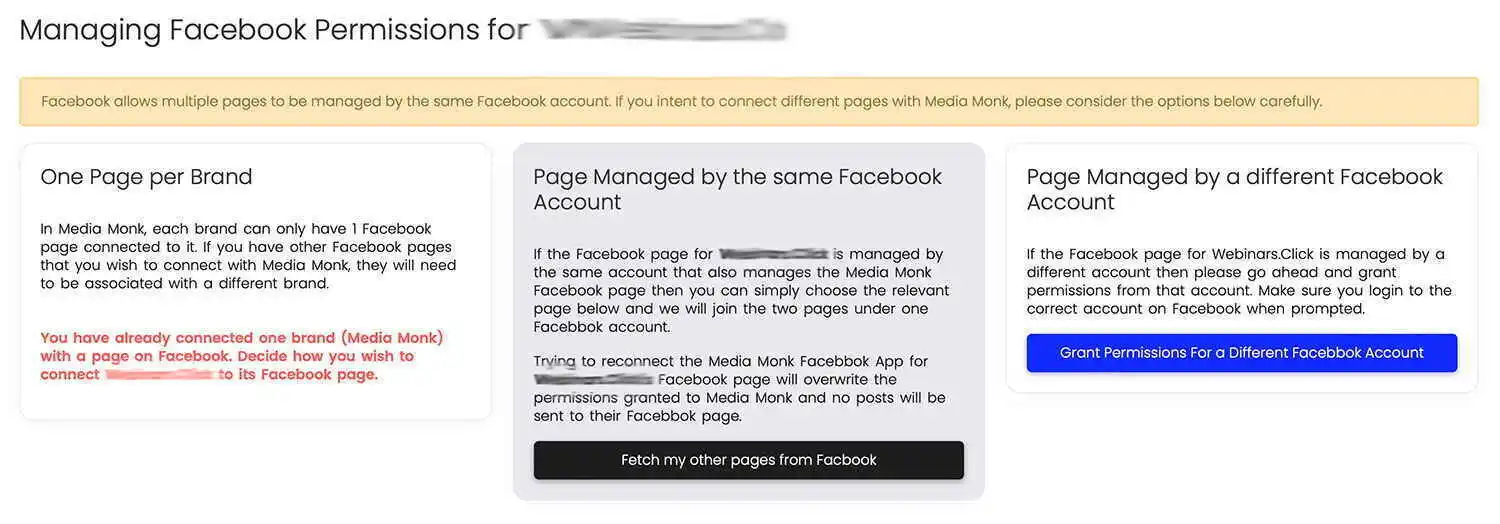
When connecting your Meta accounts with Media Monk, a few things need to be considered.
Prerequisites
- You must have a Facebook Business Account with a Page for which you have Administrator Rights
- Your Instagram account must be a Business Account connected to the Facebook Page
- You must connect your Facebook account before connecting Instagram account
Connect with Facebook
- Once you’re logged in to your Media Monk account, go to Integrations > Social Media from the navigation menu on the left.
- Click on Facebook (Note: Facebook integration is only available for Boost Plan and Above)
- Click on ‘Connect with Facebook“
- At this point, you will see a Facebook Popup window asking you to log into your Facebook account. Continue to login
- Once you’re logged in, you will be asked to grant Media Monk’s Post Manager App permissions to connect to your Facebook Account.
- When prompted, make sure you select “Opt in to all current and future businesses” option.
- Make sure you select “Opt in to all current and future pages” option – this way, you can manage Facebook pages for additional brands you create inside Media Monk.
- You will then be asked to grant permissions for your Instagram Business Account. Make sure you select “Opt in to current and future Instagram Accounts” – this way you can manage Instagram accounts for additional brands you create inside Media Monk.
- You will then be shown a list of permissions Media Monk Post Manager is requesting. Review the permissions, and continue.
- Once you’ve granted the permission, click on the “Got It” button in the Facebook Popup Window. This will bring you back to your Media Monk account.
- Confirm the brand and the Facebook Page you’re looking to connect with and click the “Complete Setup” button.
That’s it. You’re all done. You will now see a green tick next to Facebook, indicating that you have successfully connected your Facebook Business Page with Media Monk.
Connecting with Instagram
Once your Facebook account has been connected, when you click on the “Connect to Instagram” button, you will only need to confirm the Instagram account which was connected to the Facebook Page you granted permissions for.
Choose the Instagram Account and click the “Complete Setup” button.
Before connecting with Instagram please make sure your Instagram profile is a ‘Professional/business’ profile and then link it with your Facebook page by following these steps:
- Log in to Facebook, then click your profile photo in the top right.
- Click See all profiles, then select the Page that you want to switch into.
- Click your Page’s profile picture in the top right of Facebook.
- Click Settings and privacy, then click Settings.
- Under Permissions, click Linked accounts.
- Next to Instagram, click View.
- Click Connect account, then follow the steps to connect your Facebook Page and Instagram account.
For Media Monk users managing multiple brands
If you manage more than one brand under your Media Monk account, and if the Facebook Pages and Instagram accounts for each brand are managed by the same Facebook user (e.g. John Smith’s Facebook account), then once you try to connect another brand with a Facebook account, you will be shown a warning message like the image below.

Choose the “Fetch my other pages from Facebook” option if you are managing multiple pages under the same Facebook Account or if the Facebook Page for the brand you’re working with in Media Monk is from a different Facebook User, then click on the “Grant Permissions for a Different Facebook Account”button.
Warning: If you connect another page with the same Facebook account, the previous brand’s connection to that brand’s Facebook page will be severed and posts will fail.
- Upon clicking on the “Fetch my other pages from Facebook” button, you will be presented with all the pages currently linked with the Facebook Account you have previously given Media Monk permissions for.
- Select the page you want to use for this brand and click on Complete Setup.
For Agencies Managing Facebook Pages on Behalf of their Clients
If you’re an agency managing Facebook Pages on behalf of your clients, make sure you client grants you Administrator Privileges for the page. Without Administrator privileges, you will not be able to connect the client’s Facebook account (and consequently their instagram account) with Facebook.